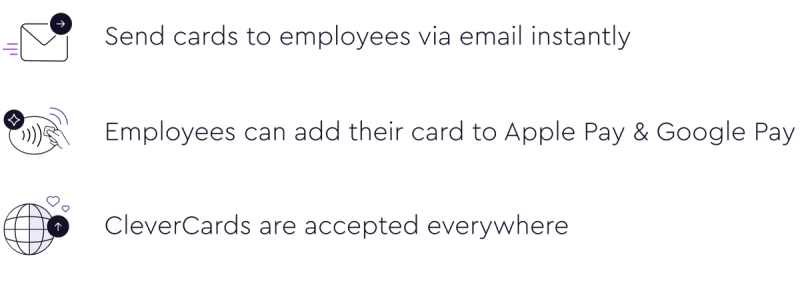How to Set Manager Permissions
To allow managers to approve reload requests, view team members' transactions, or mark transactions as reviewed in the mobile app:
- Go to the CleverCards Business Portal.
- Log in using your email address and secure password.
- Click 'Employees' in the left menu of your screen.
- Add your employee details here to enable manager functionalities for the selected employees.
- In 'Settings', use the toggle options to determine manager permissions:
- Enable 'Managers can view team members’ transactions' to allow managers to see all transaction details.
- Enable 'Managers can mark transactions as reviewed' to give managers the ability to mark transactions as reviewed.
Need more information about CleverCards?
If you still have questions or want to schedule a personal demo, leave your contact information and our sales team will get back to you as soon as possible.